Pre-task questions:
Q: Why should I comment on a blogpost? I can send that person an email if I know them and really want to say something. And if I don't know them, isn't commenting just showing off?
A: This is a question of the changing culture in our profession. I look forward to a lively discussion with you!
Q: If I post a comment to a blogpost I have read online, the page looks different and the interface asks me to identify myself in some way, sometimes type in some letters from a visual code (a captcha, right?) or even add my email address. Won't I get lots of spam if I type in my email address?
A: No. Your email address is only published to the blogger and is visible only in the blogger's backend, the admin area. Seeing your email address tells the blogger that your entry is not spam to his or her blog. Since spam is a fact of life, though, you should activate spam filters on your email account(s) anyway.
Q: I wrote a comment, but it didn't show up when I looked at the blog. Why?
A: The first time you comment on a blog, it is put on hold. The blogger has to allow comments by you first. Patience is sometimes needed, as some bloggers do have a life, I've been told.
Q: I want to add a link to my comment. How do I do it?
A: Just copy and paste the link into the interface (include the http:// at the beginning!). Will it show up as a hyperlink?
- Only if the comments function has a built-in converter from Rich Text (the formatted text) to HTML (the code that runs the websites). Some blogs do, some don't.
- If your link doesn't show up as a hyperlink after you post it, don't worry. Next time, try adding the necessary HTML code to create a hyperlink. Here's a simple HTML table, and your HTML code for hyperlinks is at the bottom on the left:
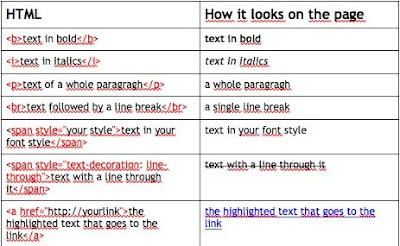 Q: Can you just run through the whole process?
Q: Can you just run through the whole process?A: Yep. Here's a video.
Video made with Jing, a great screen capture tool.
Task:
Add a comment to a blog.... for instance, to this post!
Take the challenge and add a hyperlink to your comment!
For example, can you share a site you like to go to for teaching ideas?
6 comments:
This a model comment.
Here's the URL for The ELTAS Tech Tools workshop.
http://www.eltas.de/data/index.php/workshops
Since this type of blog doesn't create hyperlinks, I'm adding them here:
This is our workshop!
Very nice, Anne.
I don't think you'll leave too many folk behind with the screencast you've put together... but I'd double-check on that if you have time.
I have a student I'm using screencasts with to teach her how to use a Ning, but I sometimes find we have to go through the screencast info, step-by-step on her laptop.
Good luck with your talk!
John
Great FAQ for all the most asked questions regarding commenting on blogposts!
We'll definitely link to your post as a basic instructional for blog commenting, thank you!
Check out our <a href="http://www.chromatix.com.au/inspire/>Creative Inspirations</a> if you have a spare moment.
By leaving blog comments, you have a chance to
- say what you think about the subject of the post
- get into discussion with the other readers AND the author
- give and receive additional information on the topic.
That's a nice FAQ. I think you have managed too cover all the important details and address the questions in a very easy to understand way.
Nice job Anne. :)
You complete and did explain well. I start my blog after learn from many resources. That I start a niche on education blog you can follow them ssc admit card 2015 and
ssc time table 2016
Post a Comment