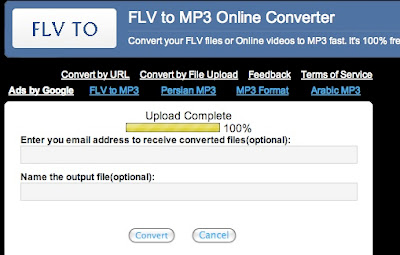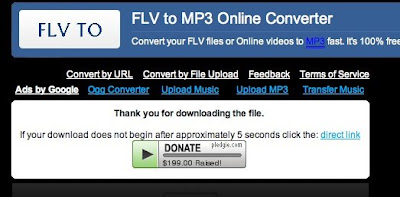Pre-task thinking:
- What do your students get out of listening to and writing out dialogues?
- How is students having puppets or cartoon characters speak the dialogue different from speaking it themselves?
- How important is it to your students to present the fruits of their learning to others?
- Do you/ How do you correct dialogues?
- review the language of natural conversation
- catch typical mistakes
- practice functional language
- become aware of body language and sounds in conversation
- Fun and motivation! Varieté et surprise! Coolness factor!
Creating a movie and saving it as work in progress is free. That's all you need to have your students view yours and work on making one themselves.
BUT to publish an Xtranormal video, whether your own or your student's work, on a website to show it to others, costs $$. You have to buy points. How many does not become clear. Don't miss Darren Elliott's excellent rant about this new aspect of working with online tools.
Working with what we have:
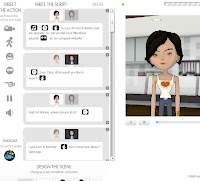 In my video project, an assstant is being interviewed for a company magazine. As work in progress, I can only show it to you if I am logged in. We could work on it collectively on one computer, with one carrying out the edits the others suggest. For you to be able to access and simply view the video on your own, it would have to be published.
In my video project, an assstant is being interviewed for a company magazine. As work in progress, I can only show it to you if I am logged in. We could work on it collectively on one computer, with one carrying out the edits the others suggest. For you to be able to access and simply view the video on your own, it would have to be published.How to edit:
I've made a SHORT VIDEO of my editing this project inside Xtranormal.
Task 1:
We could edit my project together. (Link for me.)
Task 2:
See what other teachers are doing and comment on their ideas:
- Ana Maria Mendez has a lesson plan for phrasal verbs using Xtranormal.
- ESP writer Jeremy Day has used Xtranormal to present a script and do language work, and shows how (and how not to) in his blog, Specific English.
- Kathy Niebuhr has guestposted on Shelly Terrell's Teacher Reboot Camp blog about how she uses it in elementary school, including a video announcement.
- Note: The Xtranormal YouTube channel contains highly entertaining, completely inappropriate material. The Xtranormal site itself has more suitable videos.
- Please add any ideas and blogposts you know of in the comments below.
Create a short dialogue using Xtranormal. Make it as natural as possible.
- Go to http://www.xtranormal.com and sign up.
- Use a showpack with two characters to make a text-to-movie video.
- adapt the characters in the "Design the scene" area at the bottom of the page. Note that you can choose from a wide range of voices/ nationalities.
- Write the script and "direct the action" by dragging in features and selecting options.
- Preview and save.
- Sorry: We can't share unless you buy credit. :(