Go to the Safari browser bar and select "Window". Then go to "Activity". This opens up a long list of file names that the computer is busy with. Look for a large one that will probably contain "watch?" or "flv".
Once you have the URL, you can use any of a number of sites to convert the file into an mp4 video or even an mp3 audio file. Since audio files are much smaller than video files, conversion into mp3 is often quicker than into mp4. I actually often like to go for a sound bite accompanied by a film still - a very nice media combination for teaching.
So: To convert online video to mp4 or mp3 I use Safari in combination with iTunes. The online sites I use for this are www.convertdirect.com for mp4 (video), and www.flv2mp3.com for mp3 (audio).
Option 1: video to audio
Let's start with coversion of Flash video into an audio file using www.flv2mp3.com:
Copy and paste the URL into the flv2mp3 URL window (see illustrations) and click "I accept the terms: OK".
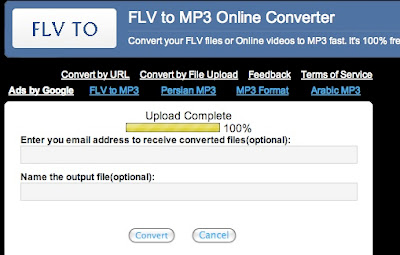
The site then uploads the file and says "upload complete". Don't enter your email or the output file name. Just select "convert".
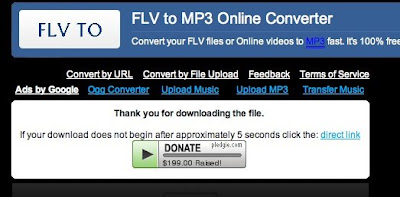 Once the file is converted (after a few seconds), your iTunes will automatically detect a new file to play and open up. In iTunes, rename your file and put it in a folder where you can find it. Mp3 - Bingo!
Once the file is converted (after a few seconds), your iTunes will automatically detect a new file to play and open up. In iTunes, rename your file and put it in a folder where you can find it. Mp3 - Bingo!Option 2: video to video
Now for conversion of Flash videos into an mp4 video file using www.convertdirect.com:
- Copy the URL into the URL window at www.convertdirect.com (this works with any FLV file, not just YouTube)
- Select the output format MPEG4 + AAC.
- Type in your email address. You can also download the converted file directly, but I find the process takes quite some time and don't want to wait. Leave your browser open: If you close it while the file is being processed, you can't be sure that the process will be completed.
If any of this doesn't work for you, or if you have any tips on finding the URL for videos using a different browser than Safari, we would love to hear from you.

4 comments:
A couple of other possibilities, for grabbing youtube videos, for non-mac-users:
I use www.keepvid.com to grab the video. Like savevid, only keepvid.
First, get the video running on youtube. As we're not Mac-using fashion victims, we have a right mouse button, and we can use it to right-click on the url in the browser. Then click "Copy".
Go to keepvid. Paste the address into the "URL" box. If there's a question mark in the address, delete everything from the question mark onwards, just in case.
Click "DOWNLOAD". For the best quality, right-click the second green option (get_video.mp4 - High Quality). Save the video to somewhere on your computer where you're likely to find it.
To play the thing, I use Adobe Media Player: free, pretty, and useful for playing all sorts of other stuff. Get it from get.adobe.com/amp/.
Then just drag, or otherwise insert, your downloaded clip into the Adobe Media Player.
On Anne's last question: if a youtube clip is embedded in another site, so you don't know the URL: start the video, then click on the words "you tube" in the bottom right corner. This will restart the video from the youtube site, so you can get the URL from there.
Dear decline and fall,
This is just what the doctor ordered, thank you! Very, very useful. Will try it all out when I put my pretty MAC away.
You fashion victim,
Anne
PS: Great to have an advisor like you on board! Must consider renaming blog to "Uncle Web"! Or perhaps "Web Kith and Kin"?
Still mystified about how to find the URL for videos that are not YouTube videos using anything but Safari. Do you have a clue?
"to find the URL for videos that are not YouTube videos using anything but Safari ..."
... is tricky.
I think Safari is the only browser with the "activity analyser" of which you speak. So option 1 is to download Safari. But it's apparently dead slow and generally crap on Windows, not to mention the least secure, most hackable browser on any system. (See this "Economist" article.)
Anyway, your best hope for finding the real URL of a non-youtube, must-have video using a Windows system is probably once again the mighty right mouse button. From a useful article at http://www.pallab.net/2007/06/05/comprehensive-guide-to-saving-streaming-video/:
"Right Click on an empty spot on the page and click on “Source” (it is “View Page Source” in Firefox) option in the context menu. Now use the “Find” option provided by your browser to locate the video. Depending upon the type of video content try using the following keywords:
General - stream, vid, video and media
Windows Media Video - wmv, asf, asx, mms, avi
QuickTime Video : mov, mpeg, avi, 3gp
Real Video : rtsp, ram, rm"
- see the rest of the article for further, increasingly desperate options. Scanning the page source code is, incidentally, much easier in the new Internet Explorer 8.
Note that it's fairly easy for a website to prevent you from downloading their videos. This particularly applies to the BBC, who block their video content from anybody living in a country with acceptable weather and/or a decent social security system. You can just about watch them using various dark arts, but it's easiest to go to a file-sharing site and see if somebody has already done the dirty work for you.
Post a Comment