With Microsoft Windows, you press the Print Screen button.
I use Mac, and my favorite tool is the incredibly versatile Skitch that lets you annotate and resize pictures (tutorial). The most amazing bit: You simply drag and drop an image into an email. That has come in handy. I've also used it to prepare several of the images on this blog.
I often use it to take snapshots of Wordle and Tagxedo wordclouds. They're great to project on the wall for
- predicting
- remembering
- highlighting and developing
- spinning off new discussions
- spelling
- leading into vocabulary work (collocations, Visual Thessaurus)
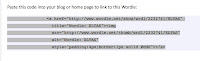
In Tagxedo, a "shapely" app, every word in the cloud is a hyperlink. The sophisticated software driving all of that means it doesn't work on some sites, like the Drupal site Spotlight runs on. If you don't really need all those hyperlinks but like the pretty image, you can take a screenshot and just link the image you have captured back to the original page (add the image, then in the rich text editor highlight the picture, click on the link symbol, copy in the original URL):
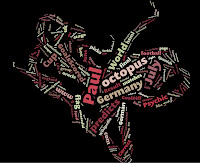
No comments:
Post a Comment