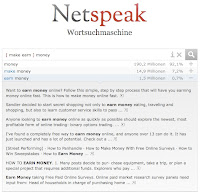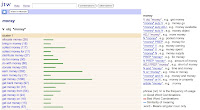- For assessment, do you prefer recording unprepared or prepared (practiced) statements?
- How would remote recordings change your students' performance?
I am currently working my way through student videos, and processing the actual video files. That takes a lot of time. Online audio recordings are so simple and effective by contrast, reducing the speaking task to very essential oral production, and encouraging preparation and repetition that you don't get in a live performance. Since the files are processed online, you don't have any technical hassle with them yourself.
One site that is excellent for such a task is Fotobabble, a website that allows voice recordings to accompany a photo the speaker uploads.
Here is an example.
Task:
- Create an assignment for your students.
- Create an account on Fotobabble.
- Select and upload a picture (it must be a PNG, GIF, or JPEG) from your computer. Tip: If you want them to comment on something you have in a different format, take a screenshot of the document and save it as a JPEG. - You can also use an online picture, e.g. from the eltpics photostream on Flickr.
- The site will ask you whether it can access the microphone on your computer. Click yes, and make sure the microphone (built-in or headset) is on. Then press the "record" button. Listen, and re-record as often as you like.
- Give your file a title, and save it.
- Select the link to send it to your students, or embed the code in your class blog.
In your Fotobabble, give your students the task to respond in kind by following the above instructions themselves, creating their own Fotobabble, and then sending you the link. Caveat: These Fotobabbles can be seen by anyone who has the link. Make sure your students have access to a computer that goes online, with a microphone. There is also a Fotobabble app for iPodTouch/ iPhone.
For more on Fotobabble, see Ian James's blogpost on it from March 2010.
For another excellent app to use for online recording, see my post on Voki - follow this link and try the other apps listed below, too.
Fotobabble http://www.fotobabble.com/ - upload pictures and comments
Voki http://www.voki.com/ - create a talking avatar and record yourself
Voxopop http://www.voxopop.com - join a talk group
Vocaroo http://vocaroo.com/newaccount.php - make a simple, embeddable voice recording
Voicethread http://voicethread.com/ - allow others to add comments (text, audio, video) to a photo